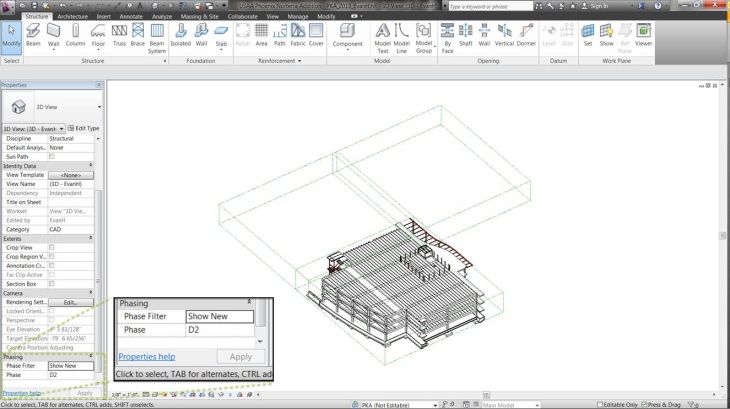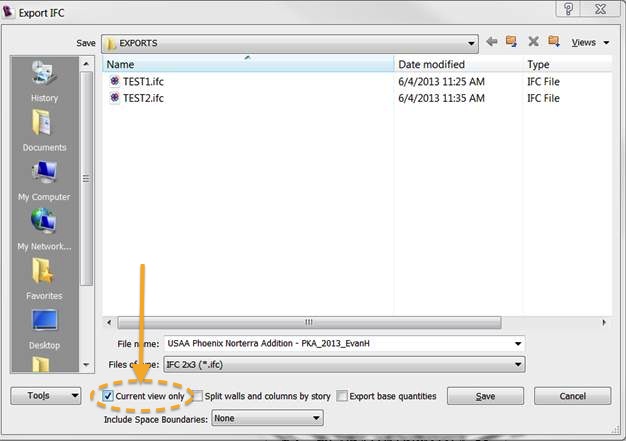Here is a great tip for our consultants to use when they are saving out IFC files for us to use in Archicad. Sometimes we only need a particular phase to be saved out from their model. It is possible for them to isolate only the part of the model that pertains to a given phase. Use the steps below to do this (courtesy of Evan Hales from PK Associates).
STEP 01
In the 3D view, go down to the phasing portion of the properties menu and select the phase filter and phase you want to have shown/exported.
This current view has phase “D2” showing along with everything else ghosted/greyed out using the phase filter.
STEP 02
Once you select the phase you actually want to have shown, change the phase filter to “Show New” or “Show Existing” or whatever else you want to have shown. The image below shows you what happens once this is done.
STEP 03
Once you have isolated the phase and filtered how much you want to have shown, you can export out the view. make sure Current View Only is selected so that the rest of the project is not exported with it.
This should solve all issues with exporting the phases you do not want to be seeing.